Google Indic Keyboard is a powerful tool that enables users to type in multiple Indian languages effortlessly on their Android devices. With its intuitive interface and customizable settings, it offers a seamless typing experience tailored to the user’s preferences.
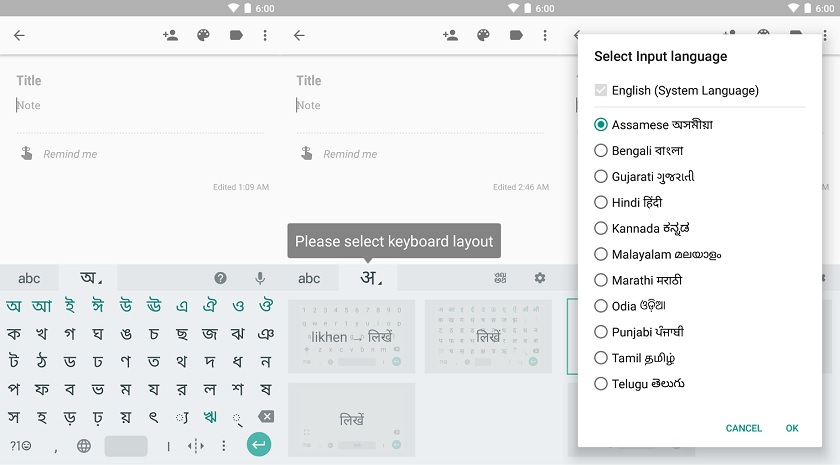
Introduction to Google Indic Keyboard
Contents
Google Indic Keyboard is a virtual keyboard application developed by Google to facilitate typing in various Indian languages. It supports a wide range of languages including Hindi, Bengali, Tamil, Telugu, Marathi, Gujarati, Kannada, Malayalam, and more. Users can switch between languages with ease, making it convenient for multilingual communication.
Benefits of Using Indic Keyboard
- Multilingual Typing: Users can effortlessly switch between different Indian languages while typing, eliminating the need for multiple keyboard apps.
- Predictive Text: The keyboard offers predictive text suggestions and autocorrect features to enhance typing speed and accuracy.
- Voice Typing: Users can dictate text using voice input, making it convenient for hands-free typing.
- Handwriting Input: Google Indic Keyboard supports handwriting input, allowing users to write characters directly on the screen.
Setting Up Google Indic Keyboard on Android
Downloading the Indic Keyboard
To get started, users need to download the Indic Keyboard from the Google Play Store. Once downloaded, they can proceed to enable the keyboard on their device.
Enabling the Keyboard
After installation, users need to enable the Google Indic Keyboard in their device settings. They can do this by navigating to Settings > System > Languages & input > Virtual keyboard > Manage keyboards, and then selecting Indic Keyboard.
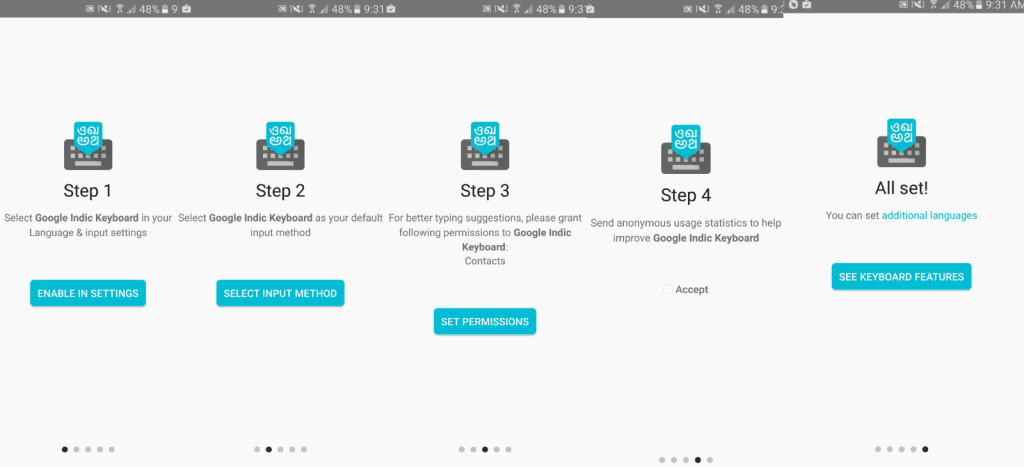
Selecting Input Languages
Once enabled, users can select the input languages they want to use with the Indic Keyboard. They can choose from a wide range of Indian languages and customize their language preferences according to their needs.
Customizing Keyboard Settings
Google Indic Keyboard offers various customization options to tailor the typing experience to the user’s preferences.
Keyboard Layout
Users can choose from different keyboard layouts, including QWERTY, QWERTZ, and AZERTY, depending on their typing preferences.
Autocorrect and Word Suggestions
The keyboard features autocorrect functionality and word suggestions to help users type faster and more accurately. Users can customize the autocorrect settings and add frequently used words to the dictionary for personalized suggestions.
Gesture Typing
Indic Keyboard supports gesture typing, allowing users to glide their finger over the letters to form words quickly. This feature can be enabled or disabled based on user preference.
Themes and Personalization Options
Users can personalize the appearance of the keyboard by selecting from a variety of themes and color schemes. They can also adjust the keyboard size and layout to suit their typing style.
Advanced Features and Tips
In addition to its basic functionalities, Indic Keyboard offers several advanced features and tips to enhance the typing experience.
Voice Typing
Users can use voice input to dictate text instead of typing manually. This feature is particularly useful for hands-free typing and speech-to-text conversion.
Handwriting Input
Indic Keyboard supports handwriting input, allowing users to write characters directly on the screen using their finger or stylus. This feature is helpful for users who prefer handwriting over typing.
Keyboard Shortcuts
Users can use keyboard shortcuts to perform various actions quickly, such as switching between languages, accessing settings, and navigating through text fields.
Troubleshooting Common Issues
Despite its user-friendly interface, users may encounter some common issues while using Indic Keyboard. Here are a few troubleshooting tips to address these issues:
- Keyboard Not Appearing: If the keyboard does not appear when selected, users should check their device settings to ensure that the Google Indic Keyboard is enabled.
- Autocorrect Not Working: If autocorrect is not functioning properly, users can try resetting the keyboard settings or updating the app to the latest version.
- Language Not Recognized: If the keyboard does not recognize the selected language, users should verify their language settings and ensure that the correct language is selected.
Conclusion
Google Indic Keyboard is a versatile tool that simplifies typing in Indian languages on Android devices. With its customizable settings, intuitive interface, and advanced features, it offers a seamless typing experience tailored to the user’s preferences. Whether you’re communicating in Hindi, Bengali, Tamil, or any other Indian language, Indic Keyboard makes it easy to express yourself effortlessly.
FAQs
- Can I use Google Indic Keyboard to type in multiple languages simultaneously?
- Yes, Google Indic Keyboard supports multilingual typing, allowing users to switch between languages seamlessly.
- How can I enable voice typing on Google Indic Keyboard?
- To enable voice typing, simply tap the microphone icon on the keyboard and start speaking. The keyboard will transcribe your speech into text in real-time.
- Are there any additional themes available for Google Indic Keyboard?
- Yes, Google Indic Keyboard offers a variety of themes and color schemes for users to customize the appearance of the keyboard according to their preferences.
- Can I use Google Indic Keyboard on iOS devices?
- No, Google Indic Keyboard is currently only available for Android devices.
- Does Google Indic Keyboard require an internet connection to work?
- No, Google Indic Keyboard works offline and does not require an internet connection for typing in Indian languages.